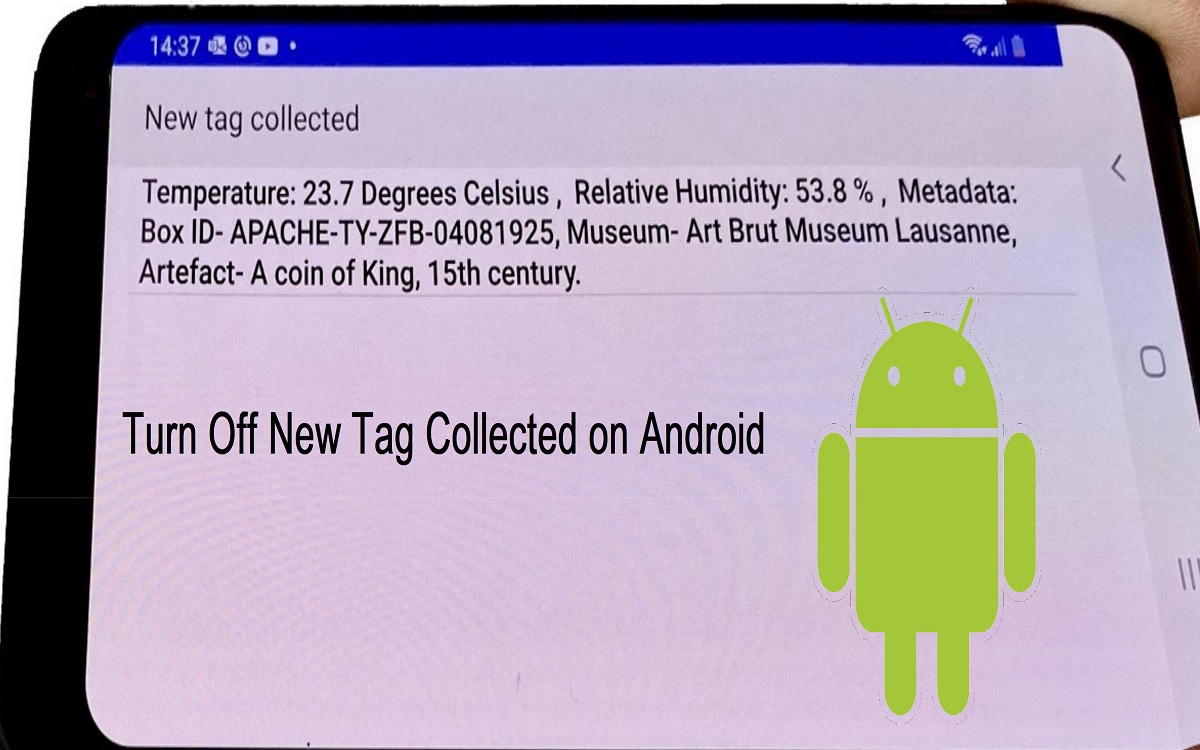Collecting NFC tags can be a fun way to unlock hidden content and interact with the world around you. However, the “Turn Off New Tag Collected on Android” notification that pops up whenever your Android device scans a new NFC tag can quickly become annoying and intrusive.
Recent Released: How To Access Macy Insite The Secure My IN-SITE System? [Review]
In this comprehensive guide, we’ll explore several methods to turn off or disable the “New Tag Collected” notification on your Android smartphone or tablet.
What Triggers the “New Tag Collected” Notification on Android?
First, it’s important to understand what causes the “New Tag Collected” notification to appear in the first place.
The notification is triggered whenever your device’s NFC (Near Field Communication) sensor scans and collects data from a nearby NFC tag. NFC tags contain small amounts of data and are often embedded in smart posters, stickers, or cards.
When your Android device comes within range of an NFC tag, it will automatically scan the tag, collecting the tag’s ID and any associated data. This scanning process triggers the standard “New Tag Collected” notification.
So if you want to turn off this notification, you need to interfere with this NFC scanning process in some way.
Why Would You Want to Disable This Notification?
Before we dive into the various methods for turning off the NFC tag notifications, it’s worth discussing why you might want to disable them in the first place.
Here are some of the most common reasons:
- It’s distracting: The notification sound and popup can interrupt your workflow or distract you unnecessarily.
- It clutters your notification tray: If you scan a lot of NFC tags, your notification tray can quickly fill up with “New Tag Collected” messages.
- Privacy concerns: You may not want your device automatically scanning and collecting data from nearby tags.
- Battery drain: Constant scanning can drain your battery more quickly over time.
- You simply find it annoying: The notification provides little utility after initially setting up NFC tags.
So in general, if you find the notification irritating or unnecessary, disabling it can improve your Android experience.
Method 1: Disable NFC
The most straightforward way to turn off “New Tag Collected” notifications is to simply disable NFC scanning entirely.
Here are step-by-step instructions to turn off NFC:
- Open your Android device’s Settings app.
- Tap “Connected devices” or “Connections.”
- Tap “NFC and payment.”
- Toggle the switch next to “NFC” to the OFF position.
With NFC disabled, your device will no longer scan for nearby tags and the notification will no longer appear.
The downside of this method is that disabling NFC also prevents any desired NFC functionality your apps may have. But if you purely want to eliminate the “New Tag Collected” alert, this is the most definitive option.
Method 2: Clear NFC Tag History
If you don’t want to disable NFC entirely, another option is clearing your device’s NFC tag history. This erases any tags your phone has previously scanned.
Here is how to clear your NFC tag history:
- Go to Settings > Connected devices > NFC and payment.
- Tap “Manage NFC tags.”
- You will see a list of all tags your device has collected. Tap the three-dot menu icon in the upper right corner.
- Select “Clear all.”
- Confirm that you want to erase the entire tag history.
Going forward, your phone will now notify you again the first time it scans any new tags. But tags you’ve already collected in the past won’t re-trigger the notification.
Clearing the NFC history is preferable if you still rely on NFC functionality in apps and want to preserve that while eliminating tag collection notices.
Method 3: Turn Off “New Tag” Notifications
If you only want to disable the “New Tag Collected” alert specifically, without affecting NFC scanning itself, you can turn off just that notification.
Follow these steps:
- Open your Android’s Settings app and go to Apps & notifications > Notifications.
- Tap “See all from last 7 days.”
- Look for the “New Tag Collected” notification in your list of recent alerts. Tap it.
- Toggle the switch next to “Show notifications” to the OFF position.
- Confirm that you want to disable notifications for new NFC tags.
With this approach, your device will still scan and collect new NFC tags whenever they are in range. However, you just won’t receive any notification when this happens.
This allows NFC functionality to remain intact while specifically eliminating the tagging alert.
Disabling the Notification on Samsung Devices
On Samsung Galaxy devices, turning off the NFC tag notifications requires accessing some additional, hidden settings menus.
Follow these steps to turn off “New Tag Collected” on Samsung phones:
- Open your Settings app and tap “Connections.”
- Tap “NFC and contactless payments.”
- Tap “Advanced NFC settings.”
- Tap “Collect tags.”
- Toggle the switch next to “Notifications” to the OFF position.
- Confirm turning off tag collection notifications.
This will disable the alerts while keeping NFC fully functional. The process is a bit more buried on Samsung devices but achieves the same result.
Are There Any Downsides to Disabling the Notification?
For most users who find the alert annoying, turning it off improves the general Android experience. However, there are a couple caveats to be aware of:
- You may miss new tags: Obviously, disabling the notification means you won’t be actively notified whenever you scan new NFC tags. If you rely on collecting tags intentionally, you’ll need to open the NFC settings to check for newly scanned tags.
- It could impact apps: Some NFC apps may rely on scanning notifications to function properly. Turning off the alert could break app features that depend on new tag scanning.
But in most cases, the benefits of removing the distracting notification outweigh these potential downsides.
Alternative Ways to Reduce NFC Notifications
If you don’t want to disable the NFC tag notification entirely, there are a couple alternative ways to help reduce how often it appears:
- Turn off NFC when not needed: You can toggle NFC off/on based on when you actually want to scan new tags intentionally. This prevents passive tag collection.
- Add NFC tags to your device: Once a tag is registered to your device, it will no longer trigger the “New Tag” notification when scanned.
While not as definitive as disabling the notification, these steps can cut back on passive NFC notifications.
Frequently Asked Questions About Disabling Tag Notifications
Here are answers to some common questions about turning off “New Tag Collected” alerts:
Q: Will turning off the notification completely disable NFC on my device?
A: No, you can disable just the notification itself without affecting overall NFC functionality. The exception is if you turn off NFC entirely in your settings.
Q: Can I disable the notification for some tags but not others?
A: Unfortunately, there is no way to selectively disable the notification for certain tags only. The setting completely disables alerts for all new tag scanning.
Q: What will happen if I scan a new tag after disabling the notification?
A: Your device will still successfully scan and collect the new tag data. You just won’t receive any visual notification when it happens.
Q: Will this method work on any Android device?
A: Yes, these steps to turn off the NFC tag notification will work on any modern Android smartphone or tablet. The process may vary slightly by device manufacturer.
Q: Is it possible to disable the notification sound but keep the visual alert?
A: There is no setting to disable just the sound. Turning off the notification disables both the sound and visual popup.
Conclusion
Having your Android device constantly notify you whenever it scans a new NFC tag can quickly become intrusive and annoying. Luckily, it’s possible to disable the “New Tag Collected” alert through your device’s NFC or notification settings.
Clearing your NFC tag history, turning off just the notification, or disabling NFC entirely will prevent your phone from alerting you about newly collected tags. This allows you to maintain desired NFC functionality without the distraction.
Just be aware that eliminating the notification can cause you to miss intentional tag scanning and may impact some NFC apps. But for most users, the benefits outweigh any potential downsides.
So if those “New Tag Collected” popups have become a headache, use one of the methods in this guide to take control and turn them off for good! Your Android experience will be all the better for it.