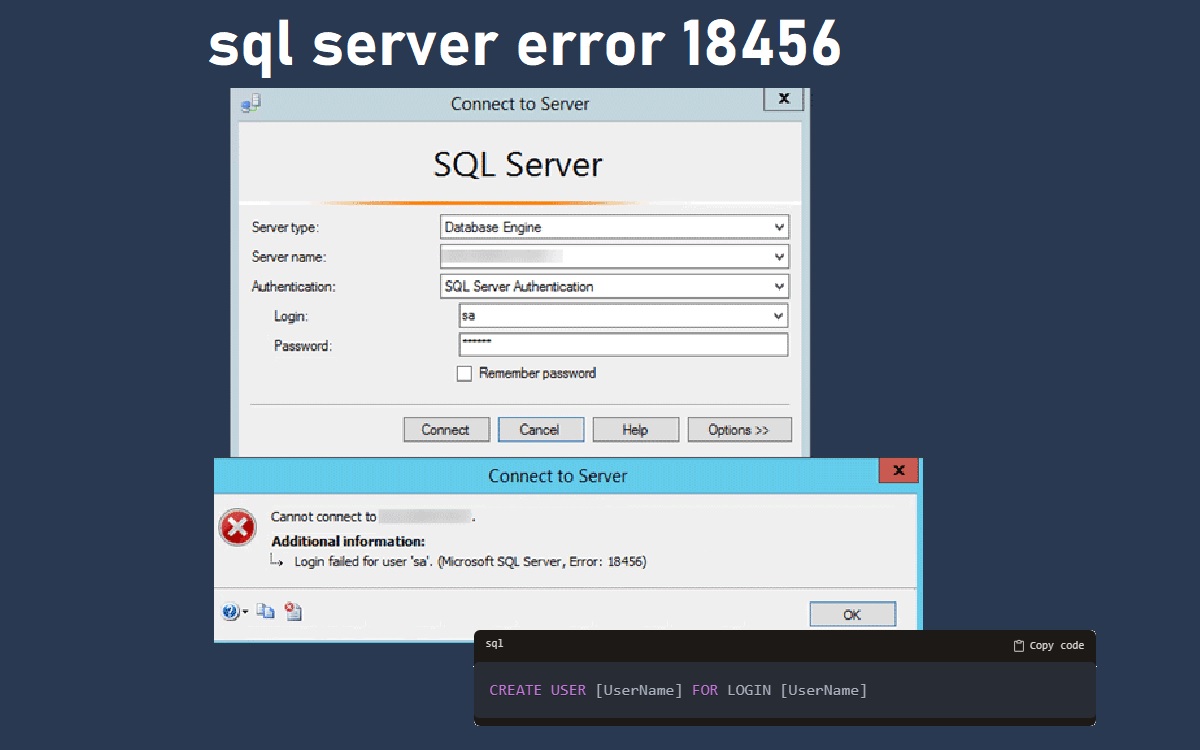Introduction
SQL Server error 18456 is a common error that occurs when trying to connect to a SQL Server instance. The error message usually states “Login failed for user ‘username’. Reason: Password did not match that for the login provided.” This indicates that there was an authentication failure during the login process.
This error is often caused by incorrect credentials, misconfigured logins, and access issues. Fortunately, there are several methods to troubleshoot and fix this error to restore access to your SQL Server instance.
Recent Released: How mypenn medicine Helps Patients Manage Their Healthcare
In this guide, we will walk through the steps to resolve SQL Server error 18456 using the direct troubleshooting method. We will cover:
- Verifying the error message
- Checking credentials and logins
- Granting database access
- Configuring authentication modes
- Restarting services
- Troubleshooting access issues
- Checking error logs
Follow these steps properly to quickly diagnose the root cause and fix error 18456 in your SQL Server environment.
Verify the Error Message
The first step is to verify the exact error message you are receiving. Check the full test of the error dialog or logs.
Error 18456 usually states:
“Login failed for user ‘username’. Reason: Password did not match that for the login provided.”
However, in some cases the wording may be slightly different. Knowing the exact message helps confirm that error 18456 is occurring.
You may also see additional text specifying details like the connection type, database, or domain. Make note of these details as they can reveal clues about the configuration issue.
Check Credentials and Logins
One of the most common reasons for SQL Server error 18456 is incorrect credentials. Double check that:
- The SQL Server login username is correct
- You are providing the right password for that login
- The login actually exists on the SQL Server
- You have spelled the username properly in your application connection string
Logins are case-sensitive, so make sure everything is typed correctly.
If the login does not exist, you will need to create it first before attempting to connect.
If the login exists but is spelled wrong in your connection string, correct the spelling so it matches the login name precisely.
Grant Database Access
Another cause of login failed errors is when the SQL Server login exists, but it does not have access to the specific database you are trying to connect to.
To allow access, you need to create a corresponding user mapped to the login in that database. For example:
sql
Copy code
CREATE USER [UserName] FOR LOGIN [UserName]
This grants the SQL Server login access to that database so the connection can succeed.
Make sure to grant connect permissions and any other appropriate database-level roles required for the user.
Configure Authentication Modes
SQL Server supports two authentication modes:
- SQL Server Authentication – Uses SQL Server logins/passwords to validate connections.
- Windows Authentication – Utilizes Windows user accounts to authenticate logins.
Error 18456 will occur if there is a mismatch between the authentication mode and your connection attempt.
For instance, you may be trying to connect using a SQL Server login, but the instance only has Windows Authentication enabled. Or vice versa – trying to use a Windows account when the server expects a SQL login.
To allow both modes, set the authentication mode to “SQL Server and Windows Authentication mode” in SQL Server Configuration Manager. Then restart the SQL Server service to enable the new mode.
Restart SQL Server Service
After making any configuration changes like enabling mixed mode authentication or creating logins, you need to restart the SQL Server service for the changes to take effect.
Restarting the service will apply the new settings and often resolve login-related errors like 18456.
Troubleshooting Access Issues
If you have confirmed the credentials are valid and enabled the proper authentication mode, but error 18456 persists, there may be a more fundamental access issue with the user login.
Here are some basic troubleshooting steps to try:
- Enable SQL Server Authentication if it is disabled and test the login.
- Use T-SQL to check if the server recognizes the login – SELECT * FROM sys.server_principals
- Enable contained databases for the user and test if that allows access.
- Check database mappings to ensure the login is associated to a database user.
Testing these steps can help narrow down where the breakdown in access is occurring.
Check SQL Server Error Logs
The SQL Server error log contains detailed diagnostic information about events like login failures. Inspecting this can provide the exact reason the 18456 error is occurring.
To view the error log:
- Open SQL Server Management Studio (SSMS)
- Right-click “SQL Server Logs” and select “View SQL Server Log”
- Locate the most recent log files (e.g. ERRORLOG.1, ERRORLOG.2 etc.)
- Search for a matching error message with details on the login failure
The error log message usually provides the specific reason for the access violation – such as a policy restriction, database mismatch, or explicit denial for that user. Knowing the detailed reason makes troubleshooting much easier.
You can also use T-SQL to query the logs directly using the xp_readerrorlog procedure. This allows inspecting the logs from within a query window.
Summary
SQL Server error 18456 indicates a failed login due to incorrect credentials or lack of access.
Following the troubleshooting steps in this guide can help diagnose the specific cause and resolve the issue:
- Verify the exact error message
- Check the credentials and login name
- Grant database access to the user
- Ensure authentication modes are configured correctly
- Restart the SQL Server service after making changes
- Test access using troubleshooting steps like enabling SQL auth
- Check the SQL Server error log details
Carefully working through these steps will identify any configuration issues and restore access to your SQL Server instance. Proper permissions and authentication configuration are key to avoiding login failed errors like 18456.
Conclusion
SQL Server error 18456 can be a frustrating issue that prevents access to databases. However, in most cases it can be quickly resolved by following the appropriate troubleshooting flow. Verifying credentials, granting permissions, checking configurations, and inspecting error logs will reveal the underlying cause. With the right information, you can directly solve authentication failures and eliminate error 18456. Proper access management and validation saves time and avoids problems for both database administrators and end users.