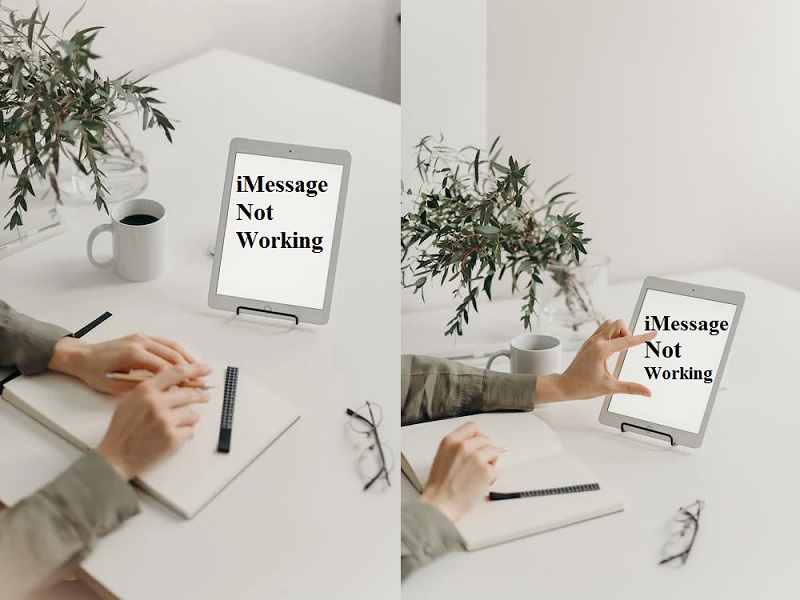Have you ever found yourself in a situation where you are trying to send a message to a specific person through iMessage, but it simply won’t go through? It can be a frustrating experience, especially if iMessage not working fine with everyone else in your contact list. In this article, we will provide some troubleshooting tips to help you fix iMessage not working for one person.
Recent Released: What Is Jena Frumes net worth 2023, Age And More
Understanding iMessage
Before we dive into the troubleshooting tips, it’s important to understand what iMessage is and how it works. iMessage is a messaging service developed by Apple that allows users to send messages, photos, videos, and other media types over the internet rather than traditional SMS messaging. iMessage requires an internet connection to work, either through Wi-Fi or cellular data.
When you send an iMessage to someone, the message is encrypted and sent through Apple’s servers. The recipient’s device receives the message, decrypts it, and displays it to the user. If the recipient’s device is not connected to the internet or is turned off, the message will be delivered once the device is back online.
Troubleshooting Tips
If you are experiencing iMessage not working for one person, here are some troubleshooting tips you can try:
Check if the Person is Using iMessage
First, check whether the person you are trying to message is using iMessage. If the person is not using iMessage, your message will not be delivered, and you will need to use traditional SMS messaging to communicate with them.
Check if the Person is Blocked
If you have previously blocked the person or if the person has blocked you, you will not be able to send or receive messages from them. To check if the person is blocked, go to Settings > Messages > Blocked and see if their name appears on the list. If it does, tap their name and select “Unblock” to remove them from the blocked list.
Check if You are Connected to the Internet
If you are not connected to the internet, either through Wi-Fi or cellular data, you cannot send or receive iMessages. Make sure that your device is connected to the internet before attempting to send a message.
Check if You are Signed in to iMessage.
If you are not signed in to iMessage, you cannot send or receive messages. To check if you are signed in to iMessage, go to Settings > Messages and see if your Apple ID is displayed at the top of the screen. If not, tap “Use your Apple ID for iMessage” and enter your Apple ID and password.
Check if You Have the Correct Contact Information
Ensure you have the correct contact information for the person you are trying to message. Your message will not be delivered if you have the wrong phone number or email address. Double-check the contact information in your address book and try again.
Check if You Have the Latest iOS Update.
Make sure that your device is running the latest version of iOS. To check for updates, go to Settings > General > Software Update. If an update is available, tap “Download and Install” to update your device.
Try Restarting Your Device
Sometimes, restarting your device helps fix issues with iMessage. Press the power button until the “Slide to Power Off” option appears. Slide the power off switch to the right, wait a few seconds, and then press the power button again to turn your device back on.
Reset Network Settings
If none of the above tips work, you can reset your device’s network settings. It will erase all saved Wi-Fi
Source: Google Trend