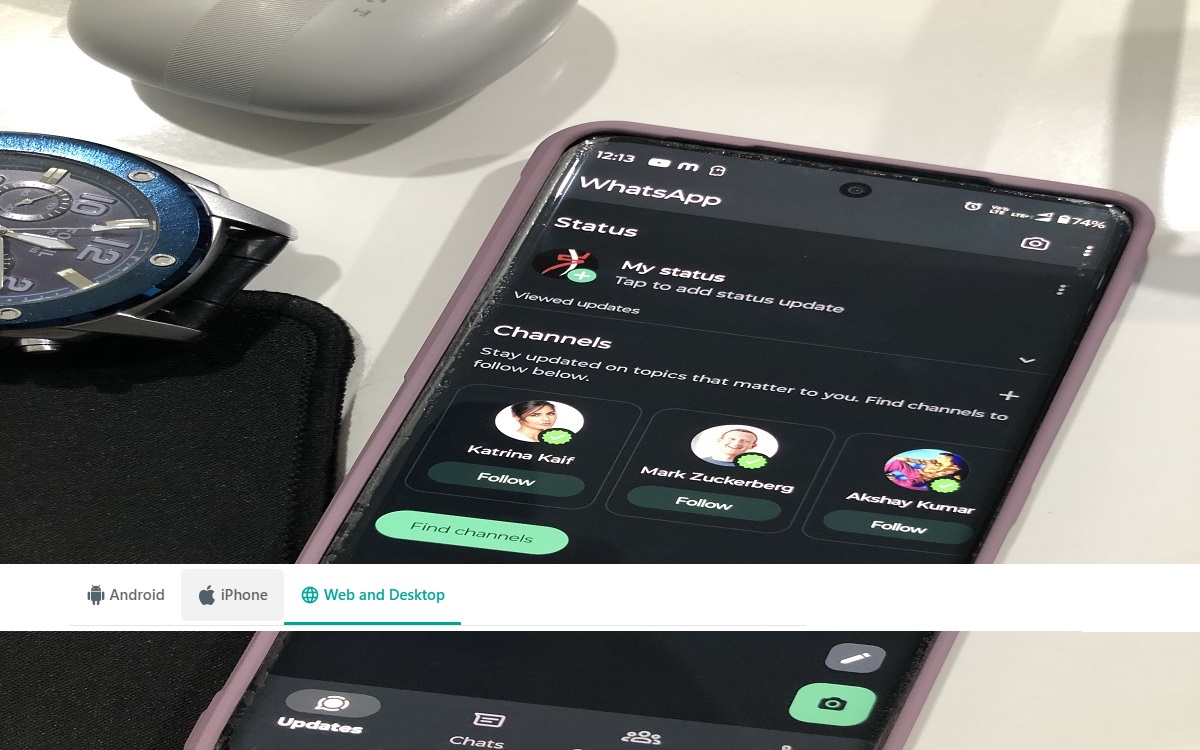WhatsApp channels provide a convenient way to broadcast messages to large groups of people. However, you may eventually want to delete whatapp channel you no longer need. In this guide, we’ll show you how to delete a WhatsApp channel from both mobile and web.
Recent Released: What Is Kristy McNichol net worth 2023, Age And More
Overview of WhatsApp Channels
Before we get into the steps for deleting a channel, let’s briefly go over what WhatsApp channels are and how they work.
WhatsApp channels allow you to broadcast messages to an unlimited number of people. Only admins can post messages, while members can only read them. Channels are one-way communication tools, meaning members cannot reply or interact with the messages.
To create a channel, you simply add a channel name, description, and cover image. Then you can share the channel invite link with others to join. The channel appears in the Updates tab on mobile or the Channels page on WhatsApp web.
Channels are useful for broadcasting announcements, newsletters, alerts, promotions, and more to a large subscriber base. However, over time you may want to remove a channel that is outdated or no longer in use.
Deleting a WhatsApp Channel from Mobile
If you manage your WhatsApp channels primarily from your mobile device, here are the steps to delete a channel:
- Open WhatsApp and tap on the Updates tab at the top of the screen.
- Scroll through your channels and tap on the one you want to delete. This opens the channel.
- Tap on the channel name at the top of the screen to open the channel info.
- Tap Delete.
- Confirm you want to delete the channel when prompted.
The channel is now removed from your Updates tab and no longer accessible to members. Any existing members will not receive new messages from the deleted channel.
Deleting WhatsApp Channel Updates from Mobile
In addition to removing the entire channel, you can also delete specific status updates you’ve posted to a channel.
Here’s how:
- Open the Updates tab in WhatsApp.
- Tap on the channel containing the update you want to remove.
- Long press on the update to bring up the menu.
- Tap Delete.
- Confirm the deletion.
This removes the status update from the channel timeline. Members will no longer be able to view it. However, the channel itself remains intact.
How to Delete a WhatsApp Channel from Web
You can also manage and remove WhatsApp channels from the web platform.
Here are the steps:
- Go to web.whatsapp.com and log into your account.
- Click the Channels tab on the left sidebar.
- Hover over the channel you want to delete and click the More icon (three dots).
- Select Delete.
- Confirm the deletion when prompted.
This will permanently delete the channel from WhatsApp on both web and mobile. Members will no longer have access.
Tips for Managing WhatsApp Channels
When creating and managing WhatsApp channels, keep these tips in mind:
- Only create channels that serve a clear purpose and benefit your subscribers. Don’t clutter up the Updates tab with unnecessary channels.
- Periodically review your channels and remove any that are outdated or no longer active. This keeps your tab organized.
- When deleting a channel, notify your subscribers first if possible so they know it’s going away.
- Be careful not to delete channels accidentally. Confirm any deletions.
- You can archive a channel if you want to keep it but have it no longer appear in your Updates tab.
- WhatsApp allows you to create up to 256 channels per account.
Frequently Asked Questions About Deleting WhatsApp Channels
Here are some common questions about removing WhatsApp channels:
How do I delete a channel if I’m not an admin?
Unfortunately, only channel admins have the ability to delete a WhatsApp channel. If you want a channel removed that you are not an admin of, you will need to contact an admin and request they delete it.
What happens to members if I delete a channel?
Existing members will no longer see any new updates from a deleted channel. They will not get notified directly that the channel is removed. However, if they try to access it, they will see it no longer exists.
Can I delete WhatsApp channels on my desktop?
Yes, from the WhatsApp desktop app or web.whatsapp.com, you can delete channels by clicking the More icon next to the channel and selecting Delete.
Do members get removed from a channel when I delete it?
No, deleting a channel does not remove members from the subscriber list. However, since the channel no longer exists, they will not get any new updates.
Is there a way to delete all my WhatsApp channels at once?
Unfortunately, there is no bulk delete option for WhatsApp channels. You have to remove each channel one by one. To make it easier, you can archive channels you want to keep before deleting the rest.
Can I recover a deleted WhatsApp channel?
Once you delete a WhatsApp channel, there is no built-in way to recover or restore it. The channel, its messages, members, etc. will be permanently removed. So be certain before deleting.
Conclusion
WhatsApp channels provide a simple broadcast tool, but may need to be deleted eventually. To remove a channel, just open it from your Updates tab or Channels page and select Delete. Members will no longer receive updates, but won’t get notified of the deletion.
Deleting channels can help you keep your WhatsApp organized and focused. Periodically review channels to remove obsolete or unused ones. Be careful when deleting channels, as they cannot be recovered. With these tips, you can effectively manage channels for your subscribers on WhatsApp.