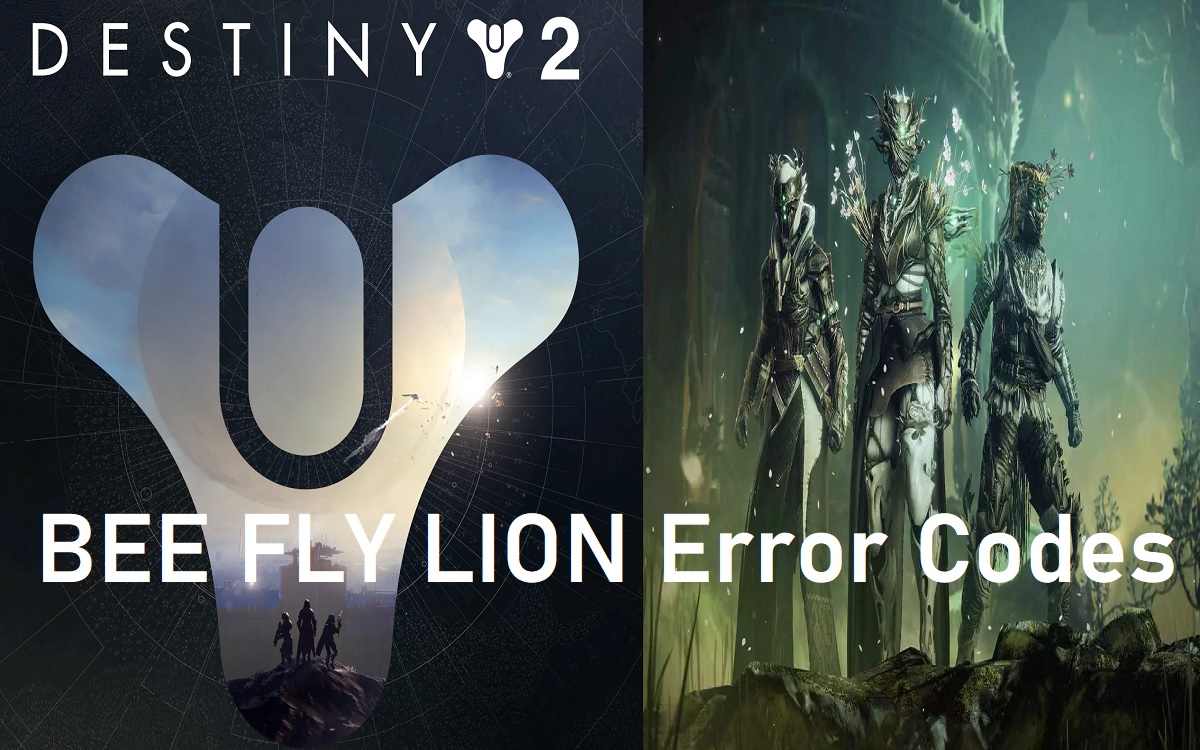Destiny 2 players have likely encountered cryptic error codes like BEE, FLY, or LION when playing the popular online multiplayer shooter. These error codes, while frustrating, point to an underlying connection issue between the player’s device and Destiny 2’s servers. This article will explain what BEE FLY LION errors codes mean, their potential causes, and troubleshooting steps players can take to resolve these connection issues.
Recent Released: Is It Legal And Safe To Watch Movie On nyafilmer gg [Review]
What Do BEE, FLY, and LION Error Codes Mean?
BEE, FLY, and LION are generalized connection error codes in Destiny 2 that can occur under different circumstances.
Here is a quick rundown of what each code signifies:
- BEE: Stands for “Beaver”. Points to a general networking error and disconnection from the Destiny 2 servers. Can occur due to problems with the player’s internet connection or disruptions on Bungie’s end.
- FLY: Stands for “Flytrap”. Indicates the player has been unexpectedly removed or disconnected from the Destiny 2 servers. Often shows up alongside other error codes like CAT or CHICKEN.
- LION: Stands for “Lion”. Suggests the player has been removed from the Destiny 2 servers due to inactivity or being idle for too long. Can also occur if background processes interrupt the game.
Essentially, all three error codes boil down to a networking-related disruption between the player’s platform and Destiny 2’s servers. The specific circumstances can vary, but the root cause is an interruption in the continuous communication needed to maintain the gameplay session and multiplayer connectivity.
What Causes BEE, FLY, and LION Errors in Destiny 2?
There are a few common culprits that can trigger BEE, FLY, and LION errors and disconnect you from the active server instance:
1. Network Connection Issues
Problems with the player’s internet connection are one of the most common reasons behind these errors.
Issues like:
- Packet loss causing data transmission failures
- Network latency and high ping times
- Network congestion slowing down connectivity
- Bandwidth throttling by ISP under high usage
- Temporary network outages and downtime
If there is significant packet loss or disruption in the continuous back-and-forth communication between your device and Destiny 2’s servers, you will likely get booted to orbit with BEE, FLY, or LION errors.
2. Problems on Bungie’s End
While less common, errors can also occur due to server-side hiccups on Bungie’s end. Server outages, disrupted server connections, or backend issues with the Destiny 2 infrastructure can all force disconnects. Players will usually see emergency maintenance notifications if this is the root cause.
3. Software Conflicts
Sometimes other software running on your device can conflict with Destiny 2 and interrupt connections. Programs like VPNs, firewalls, overclocking utilities, hardware monitors, etc. can sometimes trigger disconnects. Destiny 2’s aggressive anti-cheat protection can also occasionally flag valid software as suspicious and boot players.
4. System Resources Constraints
Insufficient system resources, especially RAM and CPU, can cause Destiny 2 connection problems if background processes use up resources needed to maintain server communication. Having too many background apps and browser tabs open while playing can starve Destiny 2 of resources and cause disconnects.
Troubleshooting BEE, FLY, and LION Errors
If you are frequently encountering disconnects and connection issues signified by BEE, FLY, or LION errors, there are some troubleshooting steps you can take:
Restart Your Network Devices
As a first step, try power cycling your modem, router, and other network equipment involved in connecting your platform to Destiny 2’s servers. This refreshes all connections and clears out any erroneous states that may be interrupting connectivity.
Unplug devices for at least 30 seconds before reconnecting them to force a cold reboot. Also restart your gaming platform if necessary.
Check Connection Speed and Packet Loss
Run internet speed tests to check for any issues with your ISP connection. Sites like Speedtest.net can check connection speeds and packet loss percentages. High packet loss usually correlates with frequent error codes in Destiny 2.
Contact your ISP if speeds are significantly below your subscribed plan rates or packet loss is consistently above 1-2%.
Try Wired Over WiFi
For console players, connect your platform directly to your router via Ethernet cable instead of using WiFi. Wired connections are much more stable for real-time gaming usage and can resolve wireless signal issues.
Make sure you’re using Cat 5e or Cat 6 cables for optimal performance.
Disable VPN and Proxy Connections
If you are running a VPN or proxy service, try disabling it and connecting directly to Destiny 2. Some VPNs can introduce latency or connectivity issues leading to disconnects.
You can enable VPN again after testing to see if the problem persists without it active.
Close Unnecessary Background Apps
Frozen background apps and too many browser tabs can starve Destiny 2 of crucial system resources like RAM, CPU, and network bandwidth. Close any unnecessary apps and browser windows before launching the game.
On Windows, check task manager to identify any resource-hogging programs you can disable temporarily.
Update Drivers and Game Software
Check for any pending game, OS, or hardware driver updates. Update to the latest software versions to fix potentially bugs contributing to connectivity issues.
On Windows, update network adapter drivers in Device Manager. GeForce and Radeon graphics card users should install new Game Ready drivers.
Contact Bungie Support
If the error codes persist despite troubleshooting on your end, reach out to the Bungie Help support team via the Bungie Help forum. They can further investigate and provide guidance tailored to your issue.
Provide relevant details like your Bungie ID, platform, and any error codes or screenshots you encountered.
Frequently Asked Questions About BEE, FLY, and LION Errors
1. Are BEE, FLY, and LION errors always the player’s fault?
No, these errors can also occur due to server-side problems on Bungie’s end. During server outages or Destiny 2 maintenance windows, players will frequently get disconnected with these error prompts even if their own connection is fine.
2. Do BEE, FLY, and LION codes affect all platforms?
Yes, these connection error codes can show up on all platforms – PlayStation, Xbox, Steam, Epic Games Store, and Google Stadia. The troubleshooting steps are largely similar across platforms.
3. Will I lose rewards or progression if disconnected?
Usually not – when you get kicked to orbit, Destiny 2 will make a dedicated effort to preserve any rewards, XP, or progression made before the error occurred. However, disconnects in PvP modes or final raid/Nightfall bosses can sometimes reset your checkpoint.
4. Why does Destiny 2 have so many connection errors?
It is the nature of the “always online” design. Maintaining real-time connections with 5 other players requires finicky, low-latency networking. Any small hiccup can manifest as a connection error. Development efforts have improved stability over time.
5. Are third-party connection apps or services recommended?
No, most offer dubious improvements at best. Proceed with caution as many violate Destiny 2’s Terms of Service and can risk account bans if detected. Your best solution is troubleshooting your own connection first.
In Summary
BEE, FLY, and LION errors in Destiny 2 all point towards some form of interrupted connection with the game servers. While annoying, they can usually be resolved by troubleshooting your network, hardware, and Destiny 2 game files for any issues. Severe or persistent disconnections may require contacting Bungie support to identify and fix the problem at the source. Addressing these errors will allow for a smoother, uninterrupted Destiny 2 experience.