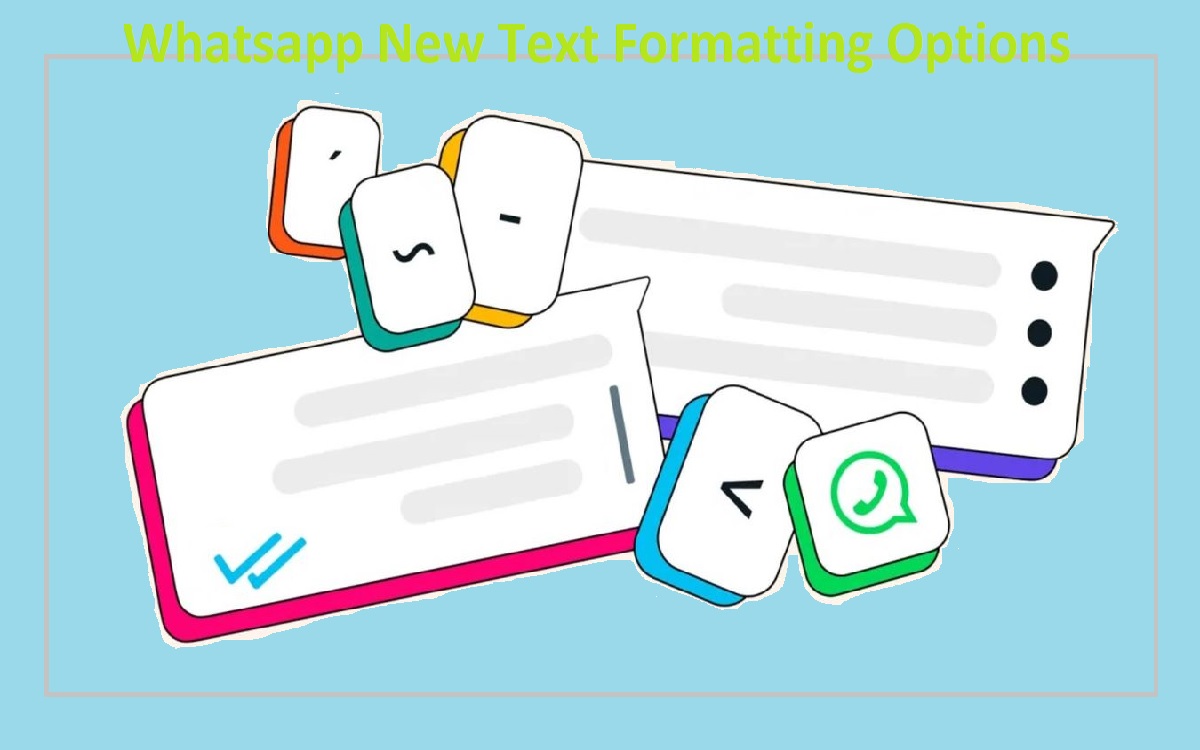Use WhatsApp’s New Text Formatting Options
Whatsapp New Text Formatting Options, WhatsApp has introduced new text formatting options that allow users to format their messages in various ways, such as using bullet points, numbered lists, blockquotes, and inline code snippets. These features help make conversations easier to read and allow users to better organize their thoughts and highlights key information.
Recent Released: What Is Tulliste And How Does It Work?
Introduction
The latest update rolled out to WhatsApp across platforms now allows users more control over how their messages appear. With support for formatting like bold, italics, and strikethrough already available, the messaging platform has now added additional options to format text messages even further.
The new text formatting options include:
- Bulleted lists
- Numbered lists
- Blockquotes
- Inline code
These features are easy to use on both mobile and WhatsApp Web with some simple syntax. Let’s look at what each formatting option does and how you can start using it in your WhatsApp chats.
Creating Bulleted Lists
Bulleted lists help make information easy to quickly parse through and read. Each item in the list starts with a bullet point, allowing readers to scan the content easily.
To create a bulleted list in WhatsApp:
- Type “-” followed by a space at the start of a new line
- Start entering the first list item content after it
- Hit Enter to go to the next line
- Type “-” again followed by the next list item
For example:
Copy code
– First list item
– Second list item
– Third list item
The above would appear as:
- First list item
- Second list item
- Third list item
You can create bulleted lists of any length by continuing to add new items starting with the “-” symbol.
Creating Numbered Lists
Similar to bulleted lists, numbered lists also help organize information and separate out points. The only difference is that instead of bullet points, actual numbers are used for each item.
To create a numbered list on WhatsApp:
- Type “1.” followed by a space to denote the first item
- Hit Enter after completing the first item
- Type “2.” to start the second item
- Keep adding additional points starting with incremental numbers
For example:
Copy code
1. First item
2. Second item
3. Third item
The above would appear as:
- First item
- Second item
- Third item
You can have up to two-digit numbers in WhatsApp numbered lists at the moment.
Formatting Blockquotes
Blockquotes allow highlighting a excerpt from a message by formatting it differently from the rest of the text. This enables easily drawing attention to key sentences or passages.
To format text as a blockquote in WhatsApp:
- Type “>” followed by a space at the start of a new line
- Start entering the blockquote excerpt after it
- Hit Enter after completing the excerpt
For example:
Copy code
Here’s a regular text line above the blockquote.
> This excerpt would be formatted as a block quote. It will have a distinguishing style and stand out from the regular message text
The above would appear as:
Here’s a regular text line above the blockquote.
This excerpt would be formatted as a block quote. It will have a distinguishing style and stand out from the regular message text
Blockquotes are great for pulling key lines out of a long message or passages from articles to share over WhatsApp.
Using Inline Code Snippets
The option to format text as inline code provides a way to distinguish and highlight technical terms, code, or other monospaced text within a regular message. Code formatted this way appears different from the surrounding text.
To use inline code formatting on WhatsApp:
- Place ` (backticks) around the text you want to format as code
- The styling would automatically apply to distinguish it from other content
For example:
Copy code
This example shows using `inline code` within a sentence.
The above would appear as:
This example shows using inline code within a sentence.
Use inline formatting for code snippets, filenames, or other technical/programming terms you want to highlight within a block of text.
Creating Tables
In addition to the text formatting options above, you can also create simple tables by using hyphens and pipes.
For example:
Copy code
| Heading 1 | Heading 2 | Heading 3 |
| ——— | ——— | ——— |
| Row 1 Col 1 | Row 1 Col 2 | Row 1 Col 3 |
| Row 2 Col 1 | Row 2 Col 2 | Row 2 Col 3 |
The above code creates the following table:
| Heading 1 | Heading 2 | Heading 3 |
| Row 1 Col 1 | Row 1 Col 2 | Row 1 Col 3 |
| Row 2 Col 1 | Row 2 Col 2 | Row 2 Col 3 |
Use this Markdown syntax to create styled tables within your WhatsApp messages.
Conclusion
The latest update from WhatsApp introduces some handy text formatting options, including bullet points, numbered lists, blockquotes, inline code snippets, and tables. Using the special syntax outlined above, you can start formatting your messages with these options to better structure information and make conversations easier to follow. Whether quoting long passages or highlighting technical terms, the new formatting features help improve the readability of your messages.
Give the new text formatting tools a try in your individual and group chats! They offer more ways to communicate with style right within WhatsApp.