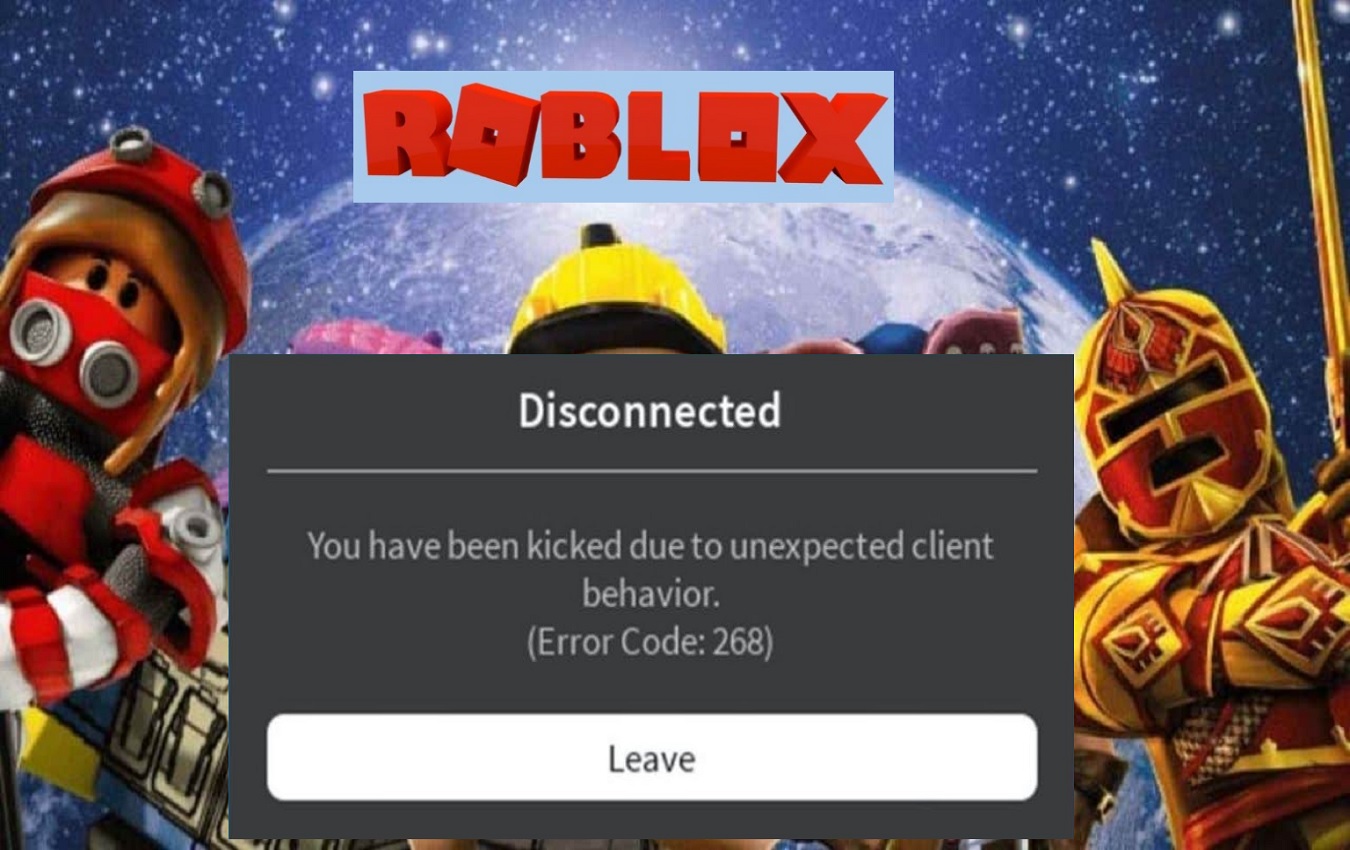Error Code 268 is a common error message players may encounter while playing Roblox on various devices and platforms. This error indicates that the player has been kicked from the game due to unexpected client behavior detected by Roblox’s anti-cheat system. While frustrating, there are several troubleshooting steps players can take to resolve Error Code 268 on both desktop and mobile.
Recent Released: What Is mynced And How Does It Works? [Review]
What Causes Error Code 268 on Roblox?
Error Code 268 typically occurs because Roblox has detected activity that violates its Terms of Service or Community Rules.
Some common triggers include:
- Using exploits, cheats or hacks to gain an unfair advantage in games
- Manipulating Roblox files or data without permission
- Tampering with Roblox Studio to create prohibited game content
- Experiencing connectivity issues on the player’s end
- Glitches due to outdated software or hardware
Essentially, Error Code 268 is Roblox’s way of maintaining fair gameplay and upholding its rules. Getting kicked from games protects the community while the offending behavior gets investigated.
How to Fix Error Code 268 on Windows
If you encounter Error Code 268 while playing Roblox on a Windows PC, try these troubleshooting steps:
1. Restart the Roblox Player Application
Restarting the Roblox app flushes out any corrupted data or processes that could be causing issues. Close Roblox entirely, wait a few seconds, and relaunch the program. This simple step solves most common errors.
2. Check for and Remove Cheat Programs
Using exploits or cheats is a direct violation of Roblox’s rules and will trigger Error Code 268 bans. Uninstall any unauthorized apps or scripts that alter Roblox gameplay.
3. Verify Your Internet Connection
Connectivity issues can sometimes interrupt gameplay and cause errors. Make sure your home internet is working properly across other sites and apps. Try switching between WiFi and cellular data if available.
4. Update Your Network Adapter Drivers
Outdated network adapter drivers could explain connectivity issues with Roblox servers. Search “Device Manager” on Windows and expand the Network Adapters section. Right-click your hardware and select Update Driver.
5. Reset Your Router and Modem
If updating drivers does not help, try unplugging and reconnecting your router and modem to refresh the equipment. Wait 1 minute before plugging back in and testing Roblox again.
6. Clear Your Roblox Cache
Cached Roblox data can sometimes become bloated or corrupted over time. Clearing this data forces a fresh install:
- Open File Explorer and paste %appdata% into the address bar
- Open the “Roblox” folder
- Delete any files inside
7. Reinstall Roblox
If no other troubleshooting helped resolve Error Code 268 on Windows, reinstalling Roblox performs a clean slate install. Download the latest version from the Roblox website and run through the installation wizard.
8. Contact Roblox Support
If Error Code 268 persists after trying these steps, you will need to open a support ticket at https://www.roblox.com/support. Provide specific details on when the error started occurring and what troubleshooting you have tried already.
How to Fix Error Code 268 on Mac
Mac players encountering Error Code 268 can follow this Mac-specific troubleshooting:
1. Restart Your Mac
Fully power down your Mac and restart it to end any background processes causing issues with Roblox connectivity.
2. Disconnect VPN Connection
VPN connections tend to disrupt games due to ping, latency and data flow issues. Disconnect from any active VPN services and test Roblox.
3. Clear Browser Cache and Data
Deleting cached browser data forces Roblox to freshly load in the web client. Open Safari, go to Preferences > Privacy and select “Manage Website Data”. Delete any Roblox website data shown.
4. Disable Browser Extensions
Some Chrome/Safari extensions are known to cause conflict with Roblox games. Try disabling all extensions and testing if Error Code 268 still occurs without them active.
5. Reset PRAM/NVRAM
Resetting PRAM and NVRAM clears out low-level system settings that can occasionally become corrupted:
- Shut down your Mac
- Power up while holding Command + Option + P + R until you hear the startup chime a second time
- Release keys and let Mac reboot normally
6. Contact Apple Support
If you still cannot resolve Error Code 268 after trying these steps, contact Apple Support for further troubleshooting assistance tailored to your Mac model and version.
How to Fix Error Code 268 on Android
The following steps cover troubleshooting Error Code 268 problems on Android devices:
1. Force Stop the Roblox App
Within your Android settings, find Roblox under Apps/Application Manager and select Force Stop. This resets the state of the app if something went wrong.
2. Clear App Cache and Data
Deleting the app cache and data gives Roblox a fresh start, eliminating any corrupted files:
- Go to Settings > Apps
- Select Roblox app
- Tap Storage & Cache > Clear Cache and Clear Data buttons
3. Disable Google Play Games
Disconnecting Roblox from Google Play Games session can resolve connectivity issues triggering Error Code 268. Toggle off Play Games connection via Roblox app settings.
4. Restart Your Android Device
Perform full power down by holding the power button on your Android phone or tablet down for 30+ seconds. Restarting the device may flush out underlying OS issues.
5. Uninstall and Reinstall Roblox
Download the latest version of Roblox from the Google Play Store. This performs clean reinstall instead of updating app files that may be damaged.
6. Contact Android Manufacturer Support
If Error Code 268 persists on your Android model, contact hardware support in case the OS needs diagnostic testing for bugs with gaming connectivity.
How to Fix Error Code 268 on iPhone or iPad
iOS users can apply the following fixes for Roblox Error Code 268:
1. Hard Reboot iPhone/iPad
Quickly press and release Volume Up button. Then press and release Volume Down button. Finally, hold down the Side button until you see the Apple logo. This clears out system-level problems.
2. Toggle Airplane Mode On/Off
Toggling Airplane mode on/off makes your device drop connections and re-establish network access when Roblox reloads.
3. Delete and Reinstall Roblox iOS App
Deleting the app erases potentially corrupted files. Reinstall Roblox from the App Store to fully refresh.
4. Reset Network Settings
Resetting network settings wipes any misconfigured Wi-Fi, cellular or VPN connections that could be interfering with gameplay. Go to Settings > General > Reset > Reset Network Settings.
5. Update iOS Software
Install the latest iOS software update to resolve any lingering bugs that may trigger false cheating alerts.
6. Contact Apple Support
If Error Code 268 continues appearing on iOS after trying these steps, contact Apple Support to troubleshoot further based on your iPhone/iPad model specifications.
Why Does Error Code 268 Happen?
Error Code 268 happens because Roblox detects suspicious activity or cheating software running while connected to its platform. This causes its anti-cheat system to abruptly kick offenders from games as a protective measure. Understanding what behaviors trigger Error Code 268 is key to avoiding bans:
Using Hacks or Exploits
Any software that manipulates Roblox gameplay or grants unfair advantages will lead to Error Code 268 kicks and permanent account bans if found.
Tampering with Game Files
Modifying Roblox game code, assets or data without permission violates terms and triggers anti-cheat protections.
Disconnection Issues
Connectivity issues due to unstable internet, VPN connections or mobile data can look like cheating behavior.
Outdated Hardware/Software
Old devices and platforms are more prone to glitches and errors that may get misinterpreted as intentional tampering.
While some Error Code 268 occurrences are false positives, Roblox cannot determine intent – so violations result in auto-bans. Players should avoid anything that might appear as cheating behavior from Roblox’s standpoint.
Frequently Asked Questions About Error Code 268
What are common Error Code 268 ban lengths?
Typical Error Code 268 bans range from 1 to 7 days for first-time offenses. Repeated offenses lead to account deletion. Permanent Hardware bans also occur with cheating via exploits.
Can I appeal an Error Code 268 ban?
You cannot appeal Error Code 268 bans directly. However, if you feel the ban was unjustified you can email appeals@roblox.com with your case. Provide specific reasons you were falsely flagged by their anti-cheat system.
Does Error Code 268 result in Roblox account deletion?
If it’s your first offense, Error Code 268 will likely lead to a temporary ban only. However, repeated violations linked to the same account can result in permanent deletion as penalties grow harsher.Modifying Roblox game code assets or data without permission violates terms and triggers anti-cheat protections.
How else can I contact Roblox support about Error Code 268?
In addition to support tickets and appeals emails, Roblox offers live chat options via the company’s Contact Page at www.roblox.com/support or through the official @RobloxSupport account on Twitter.
Hopefully by following the troubleshooting guides outlined here, you can get Error Code 268 resolved and get back to playing Roblox games. Avoid anything that might appear as suspicious activity from Roblox’s standpoint and contact support if problems persist on your devices.